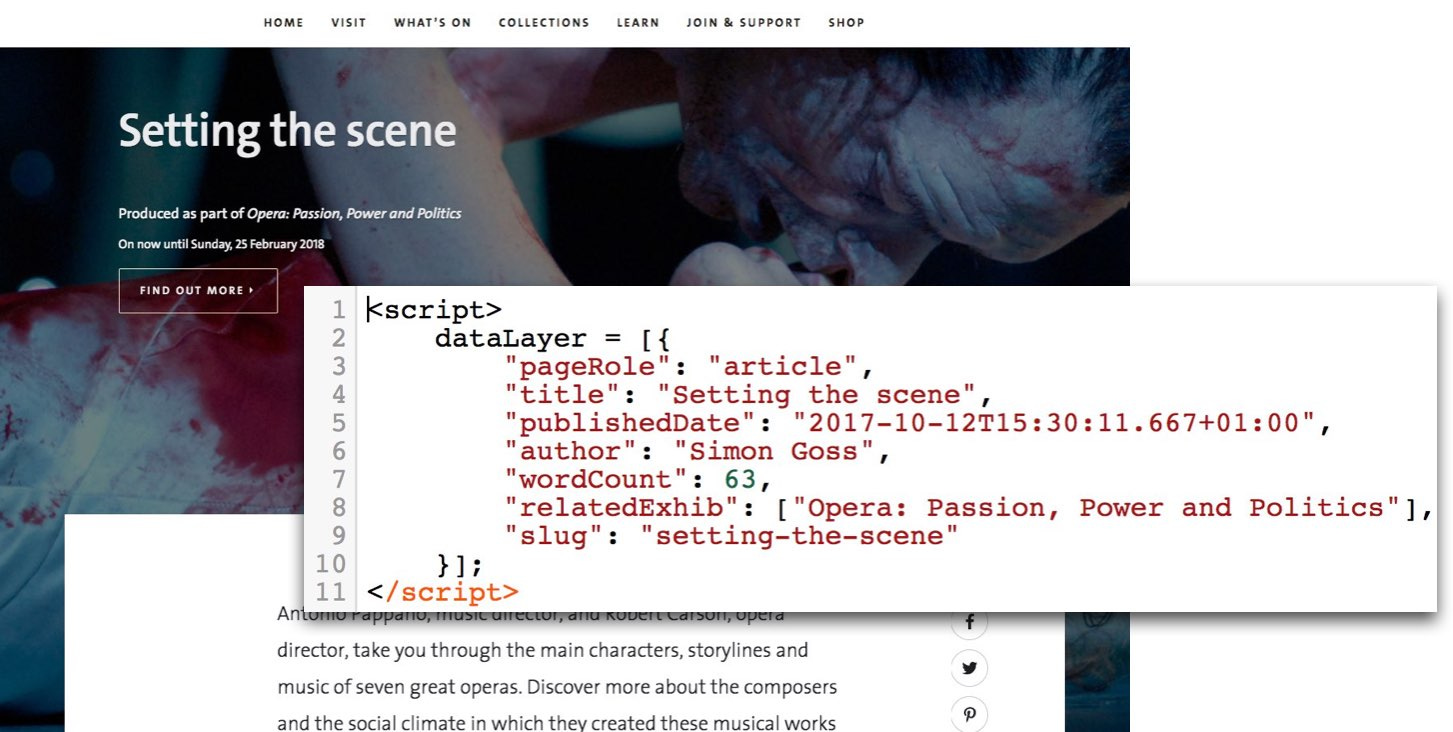Today I’ve got a post from the Director of One Further – Chris Unitt.
You might know Chris from his newsletter, Cultural Digital, or from talks and training he’s given on GA4. Chris and the One Further team have worked with cultural organisations big and small on their GA4 setups, including the British Museum, Royal Albert Hall, Royal Shakespeare Company, Southbank Centre, Playhouse Square, Royal Museums Greenwich, Tate and the V&A.
Today he’s giving a no-experience-needed overview of how to get the most out of GA4 when measuring content.
👇👇 for a clear and actionable guide to measuring content performance in GA4.
Over to Chris…
I’m sure many of the people reading this have been very excited by the opportunity to set up and learn their way around a new website analytics tool. Right?
For the uninitiated, Google Analytics recently made the transition from version 3 (called Universal Analytics) over to GA4. It’s a brand new tool, with many improvements as well as its fair share of quirks.
From a content standpoint, the signposting and messaging around how this has been managed is a case study all of its own. And not a good one.
However, it’s here now, a great many cultural organisations have adopted it, and we’d better get on and do our best with it. So what might that look like?
In this piece, I’m going to talk specifically about measuring content performance. We’ll look at what you get from GA4 by default then we’ll see how you might want to improve your reporting and data capture.
What we mean by ‘content performance’
If you’re spending any sort of time producing content for your website then you’ll surely want to know how well it’s working.
But ‘how well it’s working’ is too vague. Let’s be more specific.
We want to know if a given page (and the contents and functionality featured on that page) or a group of similar pages is getting people to do what we want them to do. And that’s likely to be different for different types of content.
We’ll also want to know about the conditions that might affect how people interact with our pages. For instance, people might be looking at it on different types of devices. Or they might have stumbled upon it (perhaps via an advert) or specifically sought it out. That’s going to affect how they approach it.
So it stands to reason that we’re not going to measure everything in exactly the same way.
Sure, there are some metrics that will apply across multiple content types, but to truly understand what’s happening you really need to go beyond these basics and hone in on what truly matters.
What GA4 gives you out of the box
By adding the Google Analytics tracking code to your website (ideally via Google Tag Manager) you’ll be capturing some useful data:
Page views and average engagement time
Traffic sources
Device types
Plus some other stuff. Which is enough to be getting started with.
The report you’ll want to find for this is called ‘Pages and Screens’ and you should find it in the left-hand navigation - in the ‘Reports’ section and under the ‘Engagement’ drop-down. It looks like this…
From here you can do a few things. You can:
use the search bar to find particular pages,
use the search bar to find all pages containing a common word in the URL. At this point the columns of metrics become more interesting, because you’re more likely to be comparing like with like, and
click the blue plus sign at the top of the first table column to add additional columns - try ‘Device Category’ to see whether people are looking at a particular page on mobile or desktop, or ‘Town/City’ to see where in the world people are looking at your content
There’s more you can do, but just knowing how often your content is being accessed is a good starting point.
Improving your content reporting in GA4
Off-the-peg clothes might fit well enough most of the time. But sometimes an adjustment here or there can make all the difference. That’s likely to be the case when it comes to your content reporting.
Let’s take a look at customising your reports and how to find them.
a) Creating custom reports
The ‘Pages and Screens’ report is ok, but if you have areas of the site with lots of similar types of content (think events, exhibitions, articles, online collections, shop products, etc), then you might want to find stats about those more easily.
The good news is that it’s a doddle to create custom reports in GA4. And a good way to get started is to create content reports for those site sections.
To do that you’ll need to have a suitably high level of access to your GA4 property. Then you’ll need to:
click the ‘Edit’ button in the top right-hand corner of the ‘Pages and Screens’ report
in the panel that appears on the right-hand side, add a filter to select the pages you’re interested in (eg. ‘Page Path and Screen Name’ contains ‘/events/’)
Click ‘Apply’ and check your table is showing the pages you were hoping for
Click ‘Save’ and select ‘Save as a new report’. Give it a name, click ‘Save’ and you’re done.
If you’re interested in some guides to creating more of these kinds of custom reports then we’ve built out a GA4 Reporting Kit aimed at helping arts marketers to do just that.
But where can you then find that report?
b) Customising GA4’s navigation
The other good bit of news is that the report navigation in GA4 is also very customisable.
I’m not going to give you the instructions for doing that here. Google have some perfectly good instructions on how to customise GA4’s report navigation.
However, for a bit of inspiration, here’s a screenshot from a client’s account. You can see that we’ve created a specific dropdown for ‘Content’ and in there you can find reports for different areas of the site.
Having everything laid out neatly with recognisable names can make a huge difference to someone’s experience of GA4, especially for less frequent users.
Improving your data capture
This is where it gets nerdy. But if you’re still reading then maybe you’re into that.
To really understand how your content is performing you’ll need to know more than just how many times it was viewed.
And to make your reporting easier, you might want to pull together different types of content in different ways.
For this, we’ll need to talk about event tracking and custom definitions.
a) Content-focused event tracking
Every page should have a primary purpose. That purpose should inform the design of the page, the content that goes on it and, of course, how we measure its performance.
In some cases it’s pretty obvious what that primary purpose is:
Event or product pages (eg events, exhibitions, workshops, shop products, etc): clicks on ‘book now’ buttons
Membership/support us pages: clicks to become a member or donate
Online shop product pages: clicks to add products to the basket
Search result pages: clicks on search results
Learning resource pages: downloads of resources
In some cases, it might be a bit trickier. For instance:
Articles: a common instinct is to measure consumption - people reading to the end of the article (or watching to the end of a video). But is that always more important than signing up to your email list, or clicking over to a related exhibition page?
Collections objects: we might want to find any indication that a person has found something useful (ie zooming into an image, cycling through an image carousel, or clicking to download or licence an image)
Each of these things is measurable, but you may well need to set up some custom tracking using Google Tag Manager in order for GA4 to capture them.
The technicalities of that are a bit involved for this article, but it’s worth knowing that it’s possible and can result in much more tailored reports.
Like this one, for an organisation that wanted to know which of their online resources lead to people investigating membership or signing up to their email list.
b) Custom definitions
Out of the box, Google Analytics will collect the URL and Page Title of your content. That’s a good starting point, but when doing reporting there might be other information that you’d be interested in looking at.
For example, things like the author, publish date, and any categories.
We call that sort of information ‘metadata’, and it’s possible to pull it into GA4 so you can use it in your reporting.
Space doesn’t allow for an in-depth tutorial on how to do this, but here’s an example of this in action for the Victoria & Albert Museum from a piece I did for them in 2018.
Being able to easily group together all content published in a given year, or being able to show an author the stats for the pieces they’d published can add an extra dimension to your content reporting.
Wrapping up…
Google Analytics can be a really effective tool for understanding the performance of your website content.
The content report that’s included by default is… fine. It’ll show you how many people are accessing your content and will allow you to dig a little deeper to understand a little more about how people are doing that.
If you want, you can take things further by:
Creating custom reports to make it easier for you and your colleagues to access your data, and
Collect much more tailored data about your content and how people are interacting with your pages.
Hopefully, I’ve opened your eyes to what’s possible and what some others in the cultural sector have been doing in this area.
Of course, having this data and reports sat in your Google Analytics account isn’t going to do you any good if nobody’s looking at it and using it to inform the action you take.
But whether you have a team of content producers poring over the latest stats every Monday morning, or you’re only able to take a look every few months as part of a planning exercise, a little customisation can go a long way.
If you liked this post, go and check out Chris’s own newsletter, Cultural Digital. And if you want to get nerdy about Google Analytics (or have someone take care of it all for you) then drop Chris a line.